Updating The Theme
There are 3 methods to update WordPress themes to the newer version. These new updates are essential if you want to have a bug-free website as we give new features and improvements to the theme over time. Some of these updates might be needed to make the theme compatible with WordPress’s newer versions. There is no risk of losing your settings and pages.
However if you had done modifications in parent theme files, then they will be lost. We recommend you to do all your modifications using the Child theme of Docy (the child theme included with the theme package).
Auto Update
To get the automatic update of the theme on your WordPress dashboard, you have to register/verify the theme with the Envato purchase code. Navigate to Register/Verify page from the WordPress admin dashboard.
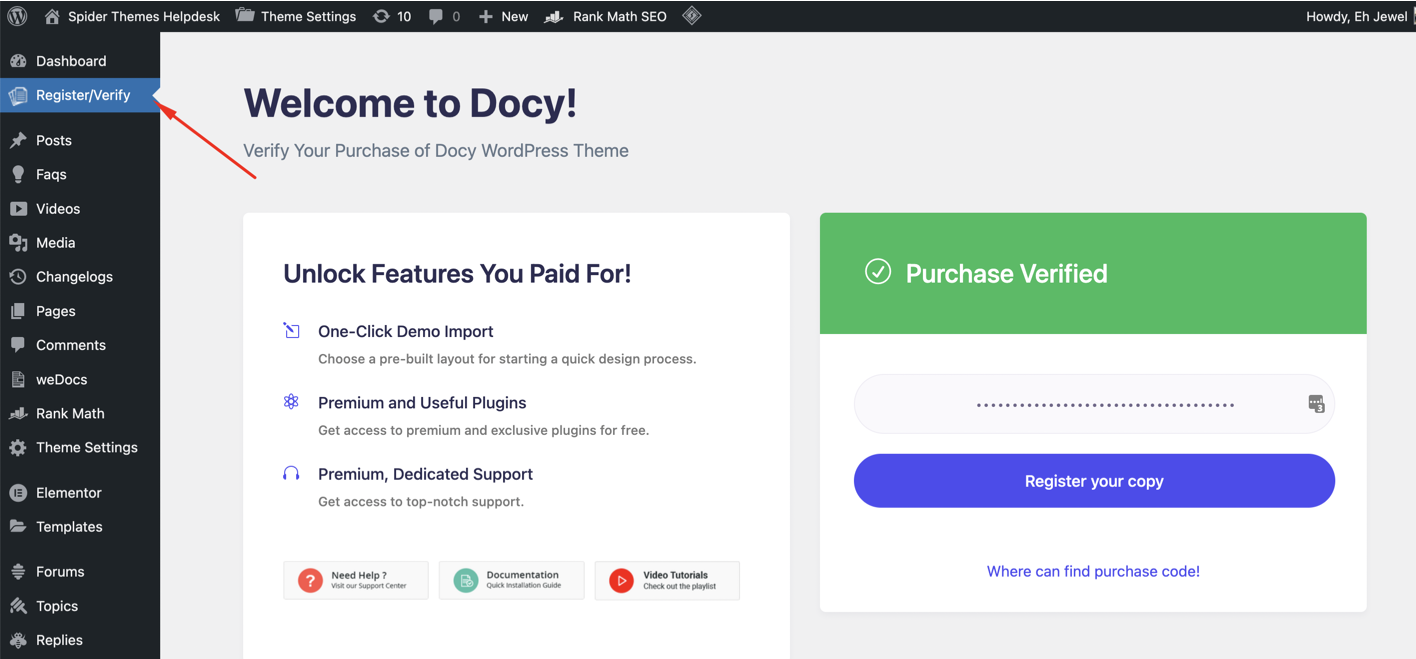
After successfully verifying the purchase code, you will get an update notice for updating the theme. Navigate to Appearance Themes to see if new update available there.

Note: If you don’t see a new update notice on the Appearance Themes page, click on the Update icon on the top bar to see all the available updates of WordPress. You will find the Update Available Themes at the bottom of that page.
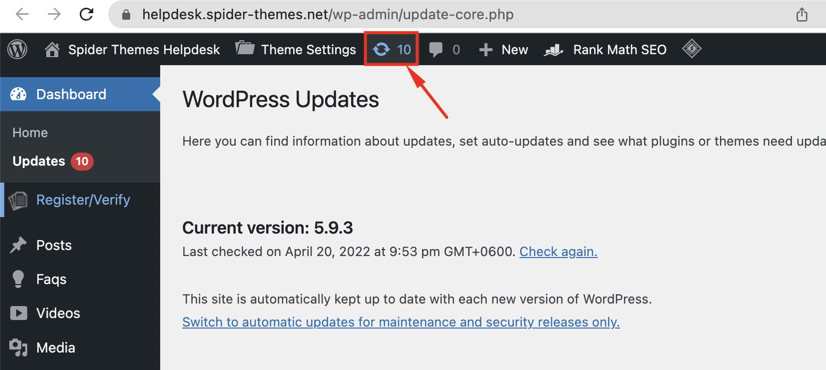
Update Using FTP

- Login in to your Themeforest account and go to downloads (Dashboard > downloads)
- Download the theme into your computer
- Install an FTP program (Filezilla is free)
- Retrieve your FTP login information from your hosting admin panel and login into your hosting via FTP
- Unzip the item main file
- Locate the docly.zip file and unzip it. Make sure your unzipping software does not create an extra directory with the same name nested into each other.
- Drag and drop the theme main folder into your FTP program with the destination: “YOUR_HOSTING_ROOT/YOUR_SUBDIRECTORY/wp-content/themes/”
- FTP program will give a warning that there is an existing with the same directory name, choose to replace all.
- It will take varying from 15 to 30 minutes to replace all files. once you did login into your WordPress dashboard and go to master key settings. on the header (besides the master key logo) the theme version will be changed to the latest version. this is the indication that your theme is updated. We recommend method one which only takes less than one minute.
Note: You can also upload the new version of the theme to “YOUR_HOSTING_ROOT/YOUR_SUBDIRECTORY/wp-content/themes/” directory with cPanel File Manager. Make sure every time that, you have replaced the old theme with the new version of the theme.
Auto Update using Envato WordPress Toolkit
- Go to themeforest.net > Settings > API Keys.
- Generate an API key and store it in a text file as you will need it shortly.
- Now login into your WordPress admin dashboard
- From the left sidebar click on Envato Toolkit (If you have not installed it yet read the Plugins Installation section of this documentation)
- As shown below screenshot type your username and fill in the API key that you just retrieved from themeforest.net
- Save Settings.
- Once the page refreshed you should see the list of themes you have purchased.
- If there is a new version available you will get the “update Automatically link.
- Once clicked, the theme will be updated to the most recent version.
Update Through WordPress Admin Panel
- Navigate to Appearance > Themes Activate another theme to deactivate the theme
- Delete the installed the theme
- Unzip the file you just downloaded from ThemeForest and locate the WordPress Theme docly.zip
- Still within the Themes section, on the header tab, click on “Install Themes”, then on the header second tab click “Upload”.
- Click “Browse…” and locate the new theme file docly.zip
- In the “Upgrade existing theme?” option choose “Yes” from the dropdown list.
- Click “Install Now”.
- Click “Activate”.
Please note that before updating a theme, we recommend you make a backup of your modified files. Also, we recommend deactivating its current version and then upload the zip file with the new theme version then activate and update the theme.
After Update
Generally, with every update of the theme there an updated version of the Docly Core plugin required. You must have to install that plugin to get all the changes, improvements that we enlist in the version changelogs. Navigate the Appearance > Install Plugins to check if there updates available for the plugins. Update the Docly Core plugin from there if update available.
